RapidCue Accounts, Login, and PreferencesIf you need an account set up, you can email GBH's RapidCue account administrator. When you are given an account by GBH, you will be sent an email directly from info@rapidcue.com with your username and a temporary password assigned to you by the GBH RapidCue Administrator. 1. Go to RapidCue, and click on the RapidCue Web Edition 2.4 Link. 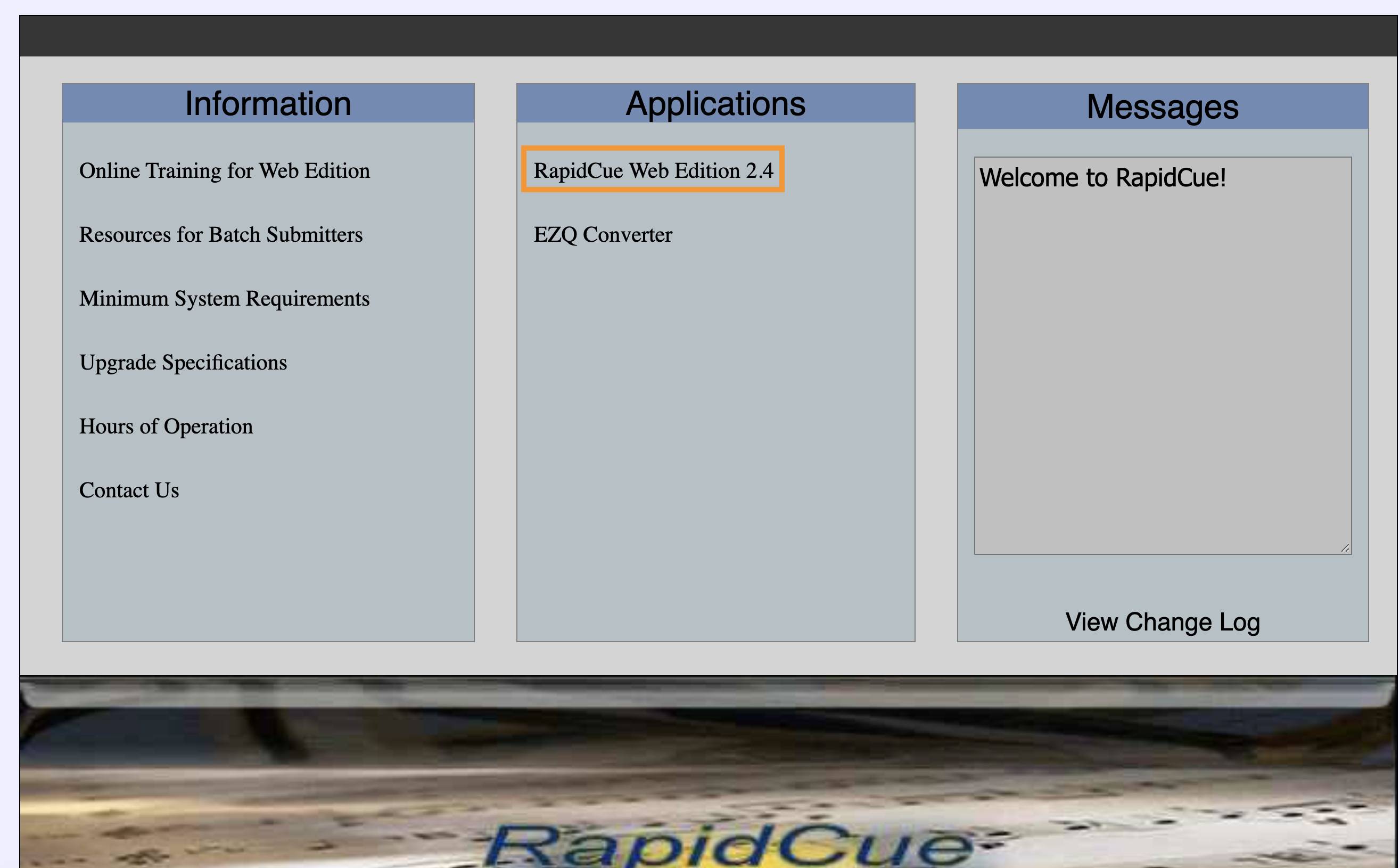
2. Enter your username and password. Both are case sensitive. 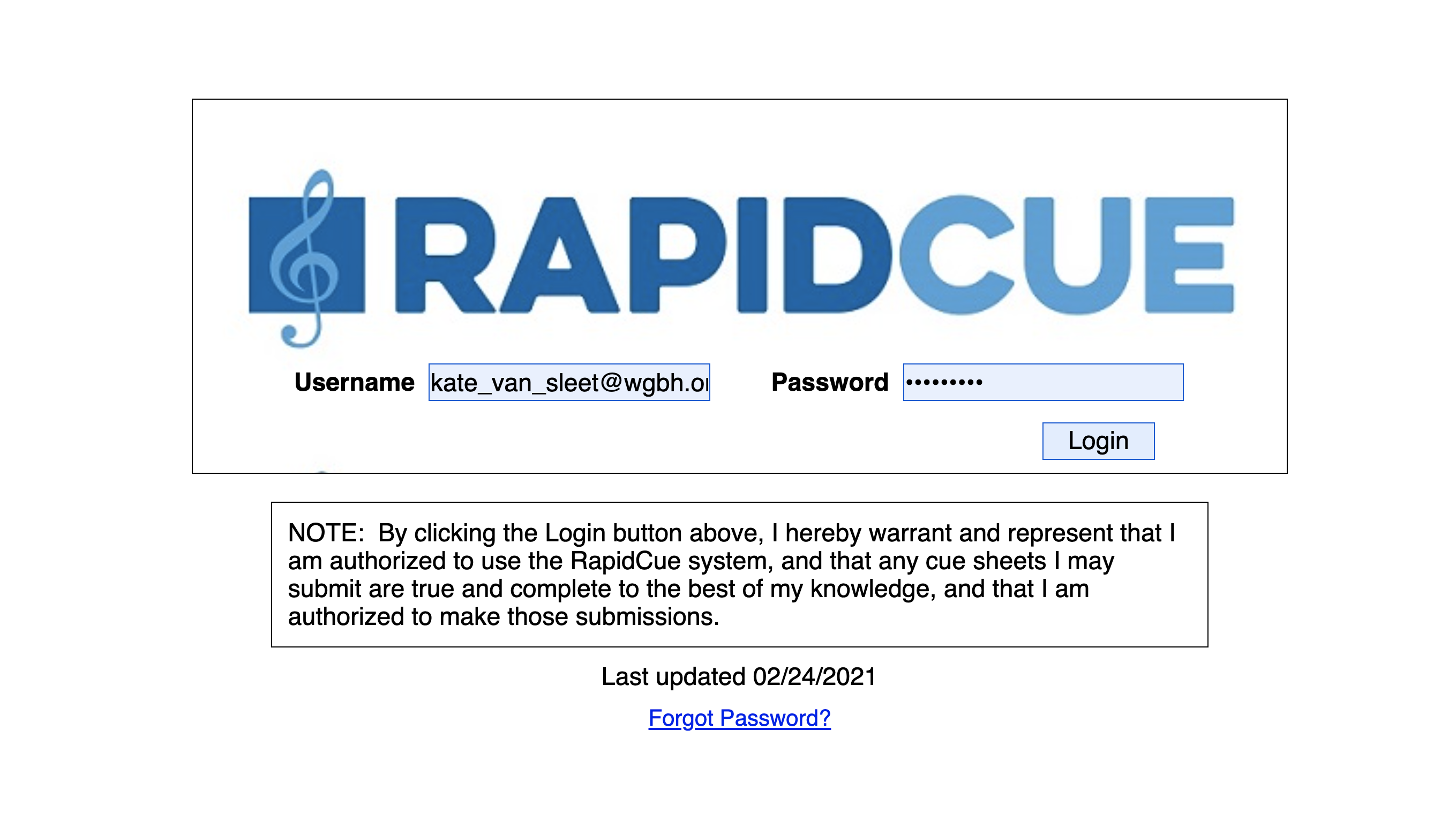
3. If you have access to multiple RapidCue accounts, make sure to select WGBH as the Company. 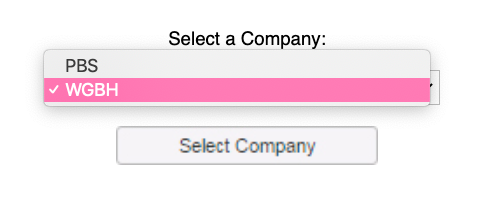
4. RapidCue will prompt you to change this password immediately after logging in for the first time. 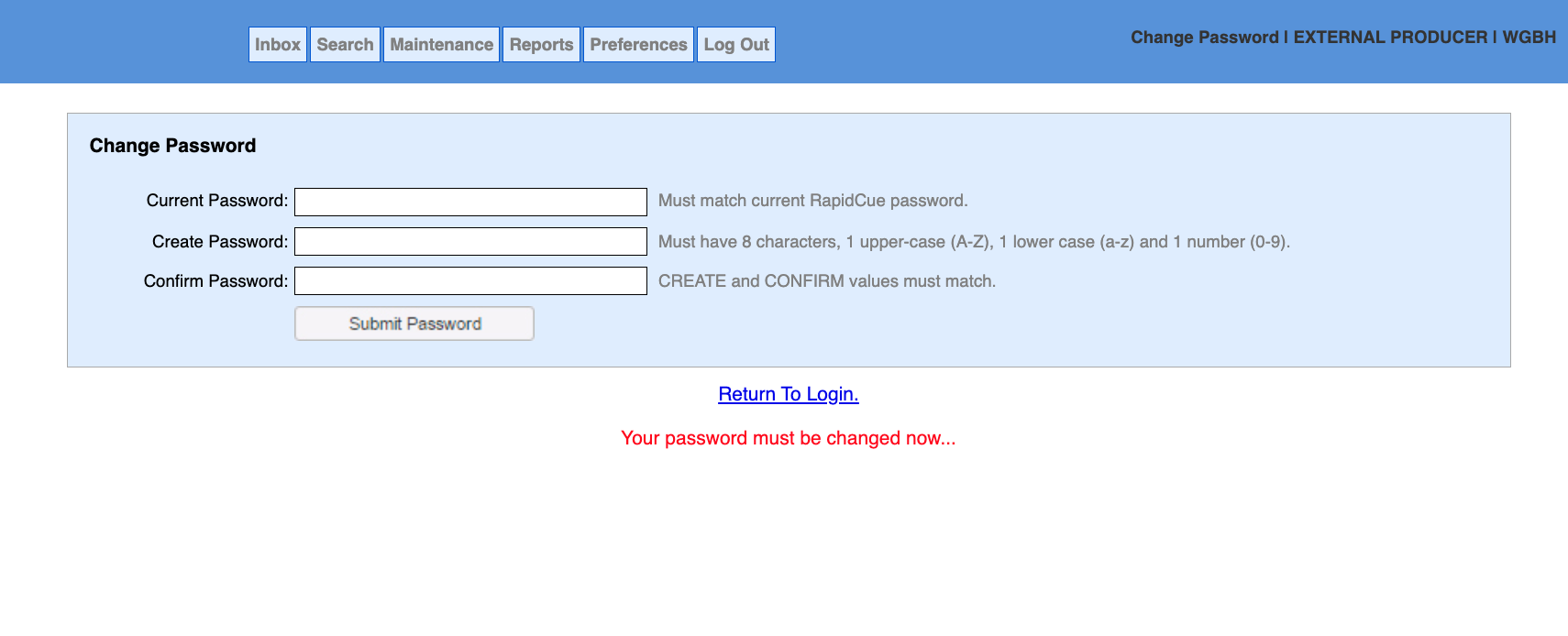
| Section |
|---|
|
| Column |
|---|
| 
|
| Column |
|---|
| Once you create your own password, the GBH RapidCue Administrator will no longer have access to it. If you can't remember the password at the next login, use the Forgot Password feature in the initial login screen to reset it. |
|
5. Make sure you check your Preferences where you can: ➜ Change your password ➜ Add a comment for resubmission
Adding Music Cues and Entitled Parties to Music Cue SheetsOnce the GBH Producer has created your Episode in RapidCue and checks the cue sheet in, you will be able to find it in the Search screen where you will select Check Out and Edit (if your GBH Producer has set up a Workflow, that will happen automatically). Once you are in the edit screen, you can start entering music cues. To do this you will: 1. Click Add Cue. 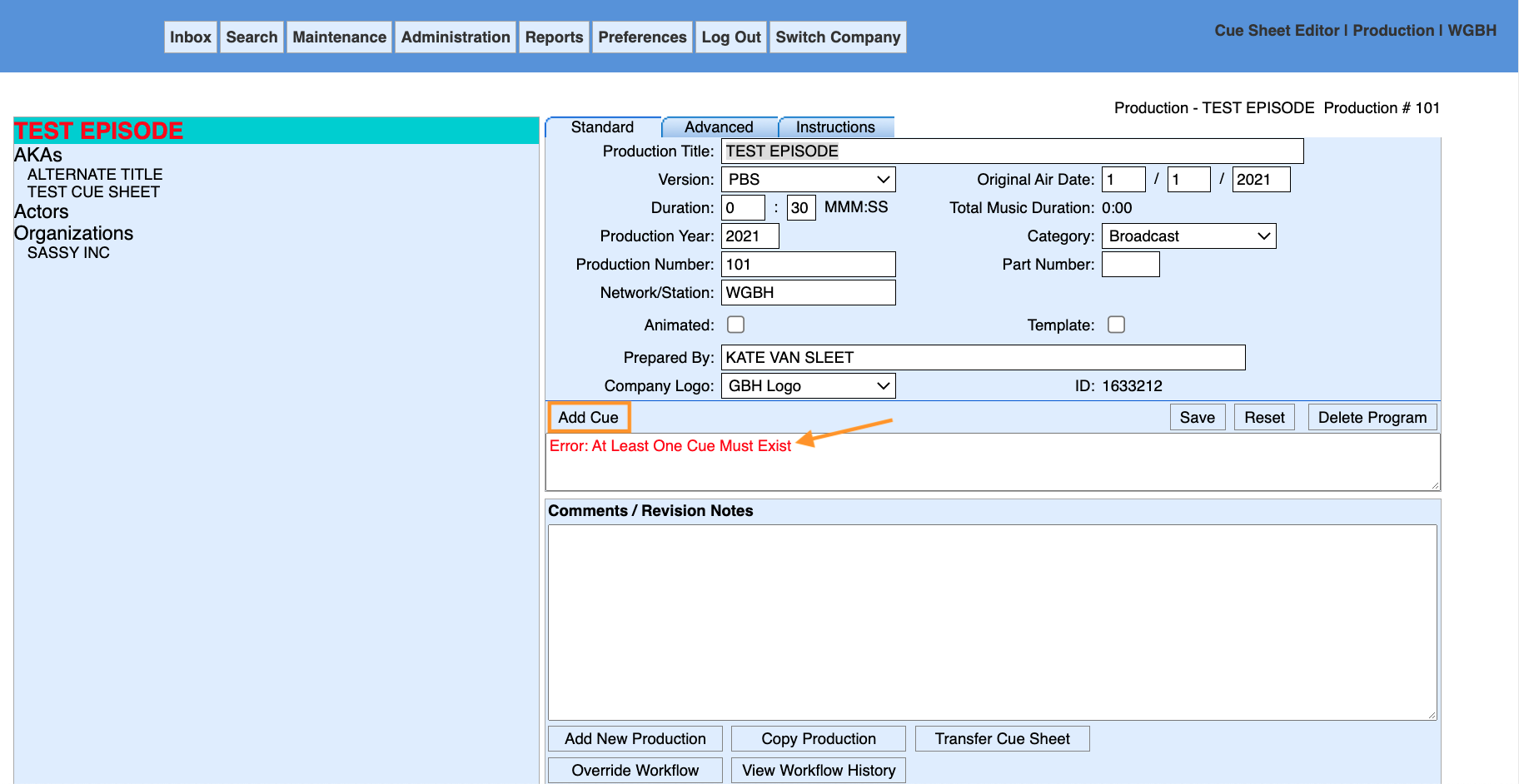
2. In the Cue Title bar, enter the name of the music cue that you want to add, and click Search. If the music cue already exists in the database (i.e. GBH has used that composition in another production), it will appear at the bottom of the screen under the Search Results. 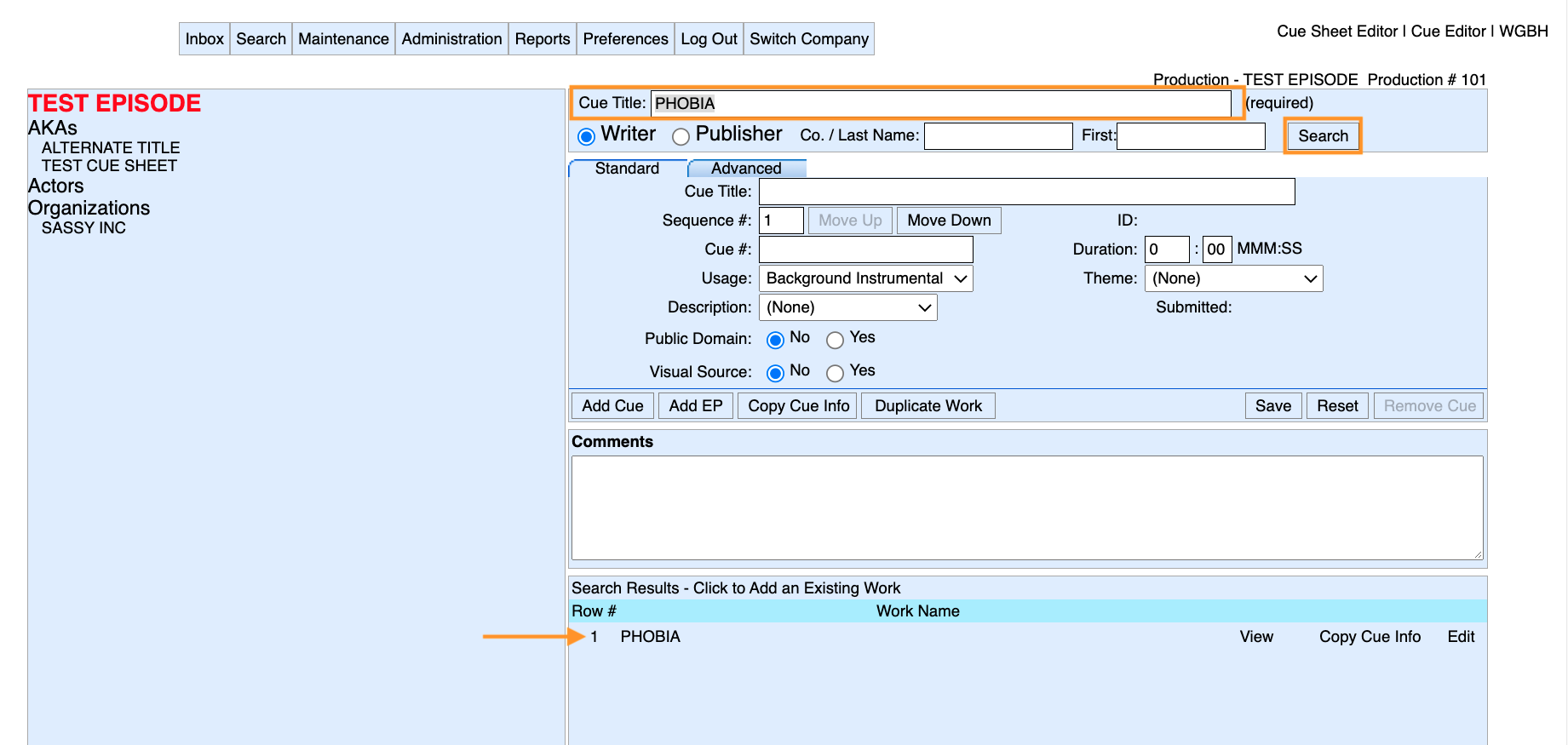
If there are several cues listed with the same title, you can hover your cursor over each result. The entitled parties will appear, so you can be sure that you are selecting the correct cue. If you click View, a new window will open with details about the music cue and on which cue sheets it appears. 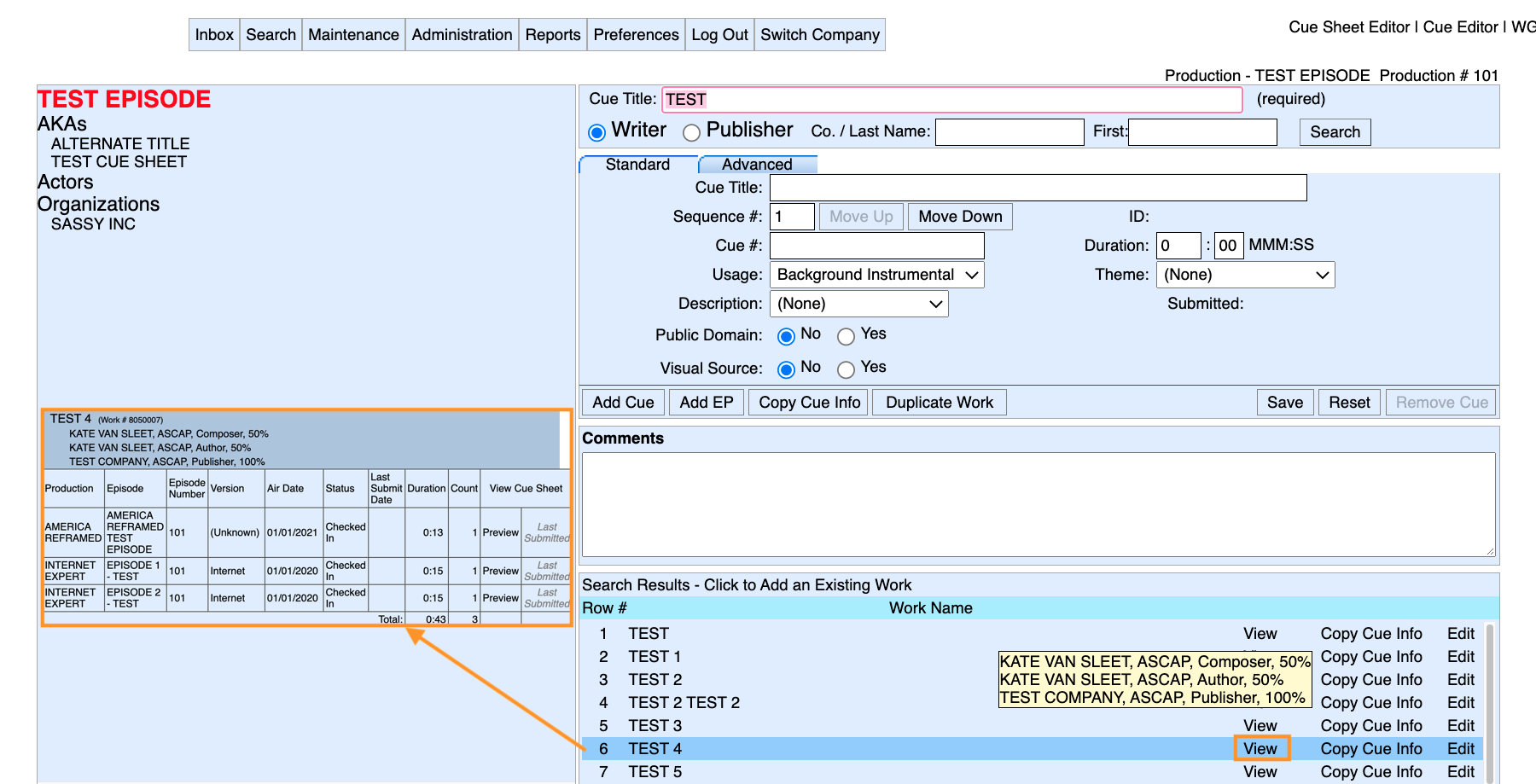
| Section |
|---|
|
| Column |
|---|
| 
|
| Column |
|---|
| Try this shortcut! If the Entitled Parties and their Affiliations (i.e. PROs) are the same as the cue that you searched for, you can use the Copy Cue Info button to create a new music cue with the same Entitled Parties but a different Cue Title and Cue Duration. Make sure to resolve any errors (missing information), or else you will be unable to submit the cue sheet. 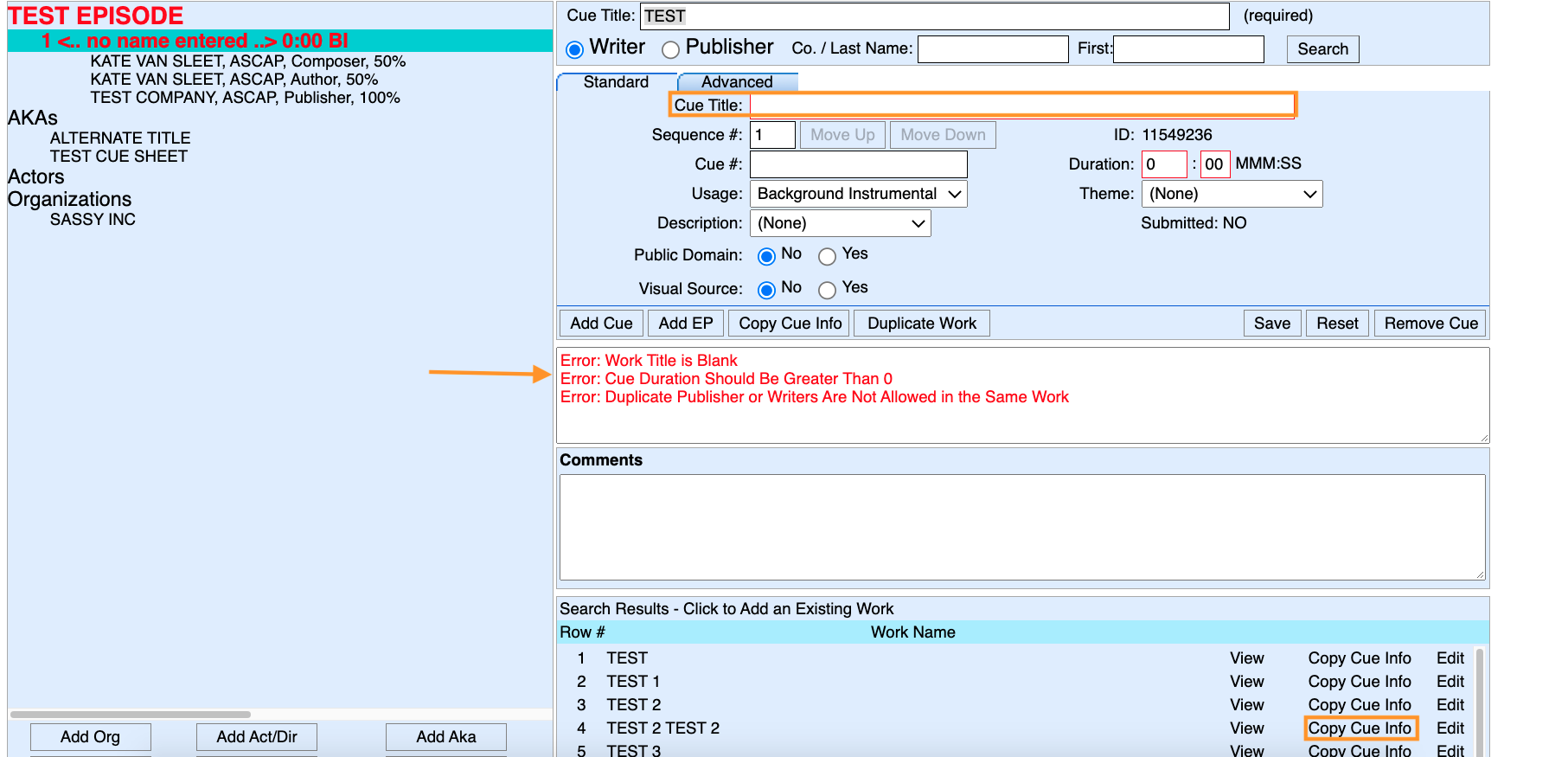
|
|
If you have noticed that there is a mistake or typo in a music cue, you can click on the Edit button next to the cue to get more information about that cue. Most users will have viewing access to music cue entries but will not be able to edit the cues themselves (as any edits made to the cue will also affect any cue sheets where that cue is used). If you need a change made to a cue, please email GBH's RapidCue Administrator.  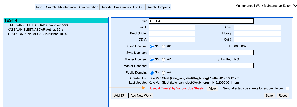
3. If you have performed a Search for your cue title and have not found it in the Search Results, you can create a new cue by filling out the following required information on the Standard tab: ➜ Cue Title ➜ Sequence # (where it falls in the order of music cues - you can use the Move Up and Move Down buttons to move your cues around.) ➜ Cue # (the source of your license) | Info |
|---|
| Cue Sources: 1 = specially composed music 2 = producer licensed the music (including sync for PBS) 3 = unpublished 4 = requesting the PBS Blanket License. (This only covers PBS broadcast and broadcast-related rights and not Home Entertainment, Foreign Rights, etc.) |
➜ Usage (dropdown) ➜ Description (if applicable) ➜ Public Domain (if applicable) ➜ Duration ➜ Theme (dropdown) ➜ Comments (RapidCue does not have a specific field for time codes for your cues. You must provide Time In and Time Out for each cue in the Comments section. This is required information.) Make sure you hit Save when you are done entering the information! 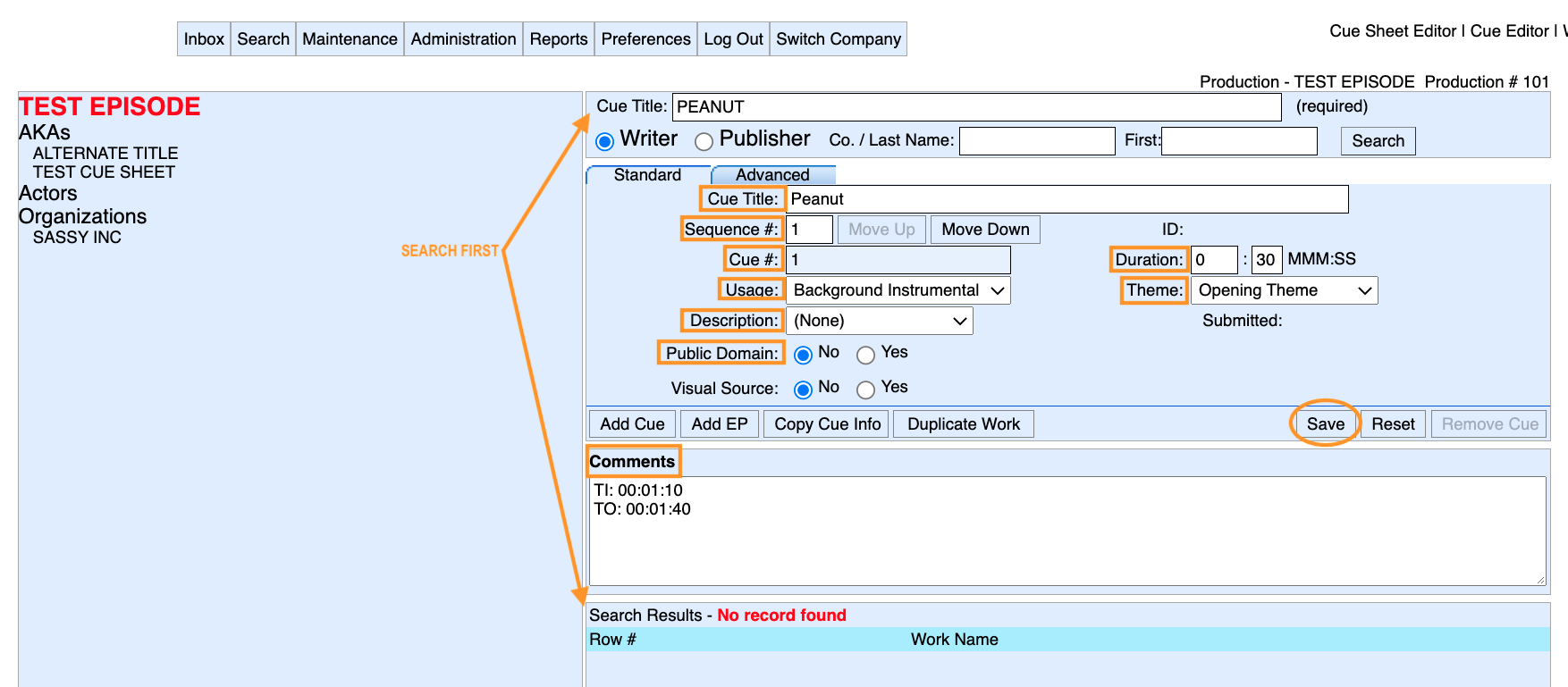
4. Once you have created your music cue, you will need to add in the EPs. With the exception of music cleared via Public Domain, at a minimum, every music cue should have at least one Composer and at least one Publisher (you won't be able to submit the cue sheet if the music cue does not have any EPs). To add an EP, click on Add Ep. 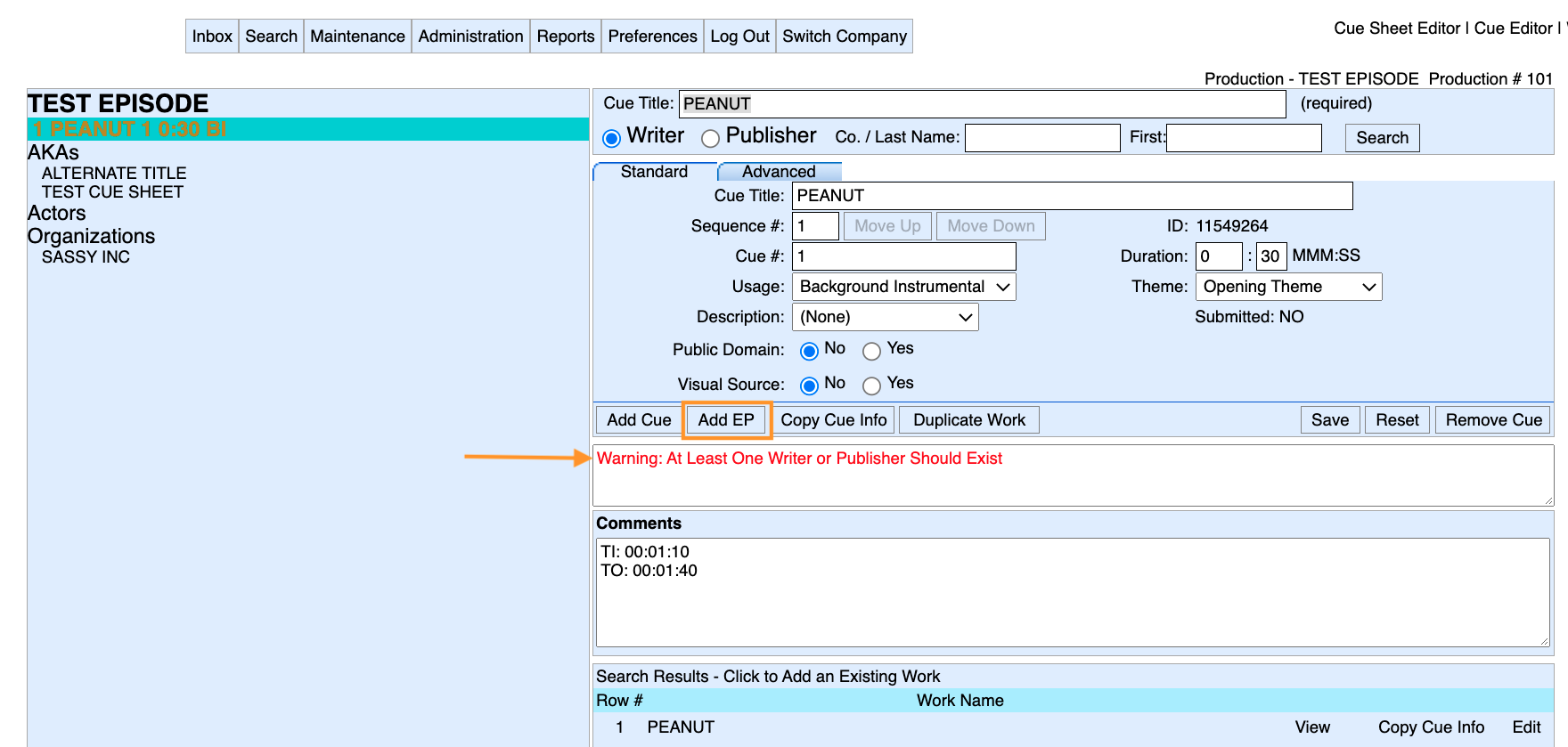
5. Using the Search function on the top right, search for each EP using the Writer (Composers, Authors (Lyricists)) or Publisher radio buttons. If your search yields multiple results, you can use the View button to learn more about the EP and the cues associated with them in the database to make sure that you are selecting the correct one. 
6. If you have found your EP in the database, select them from the Search Results. If you have not found your EP, select the Role (dropdown). For Composers/Authors, fill in: ➜ Role (dropdown - lyricists should be listed as Authors) ➜ Last Name ➜ Middle Initial (if applicable) ➜ Affiliation (dropdown) ➜ First Name ➜ Share % (Use the Allocate Remaining % or Split % Evenly buttons as shortcuts for cues with multiple EPs.) 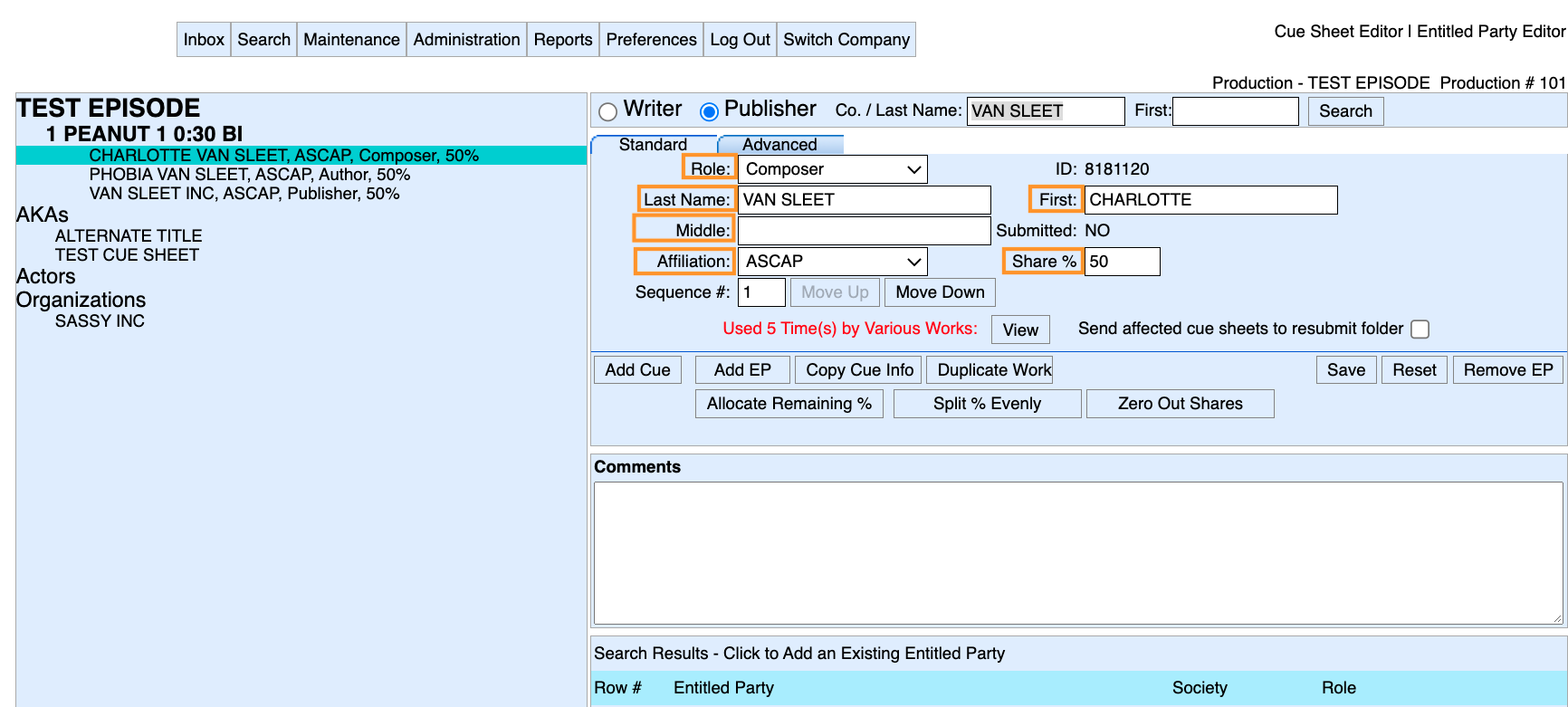
For Publishers, fill in: ➜ Role (dropdown) ➜ Company ➜ Affiliation (dropdown) ➜ Share % (Use the Allocate Remaining % or Split % Evenly buttons as shortcuts for cues with multiple EPs.) 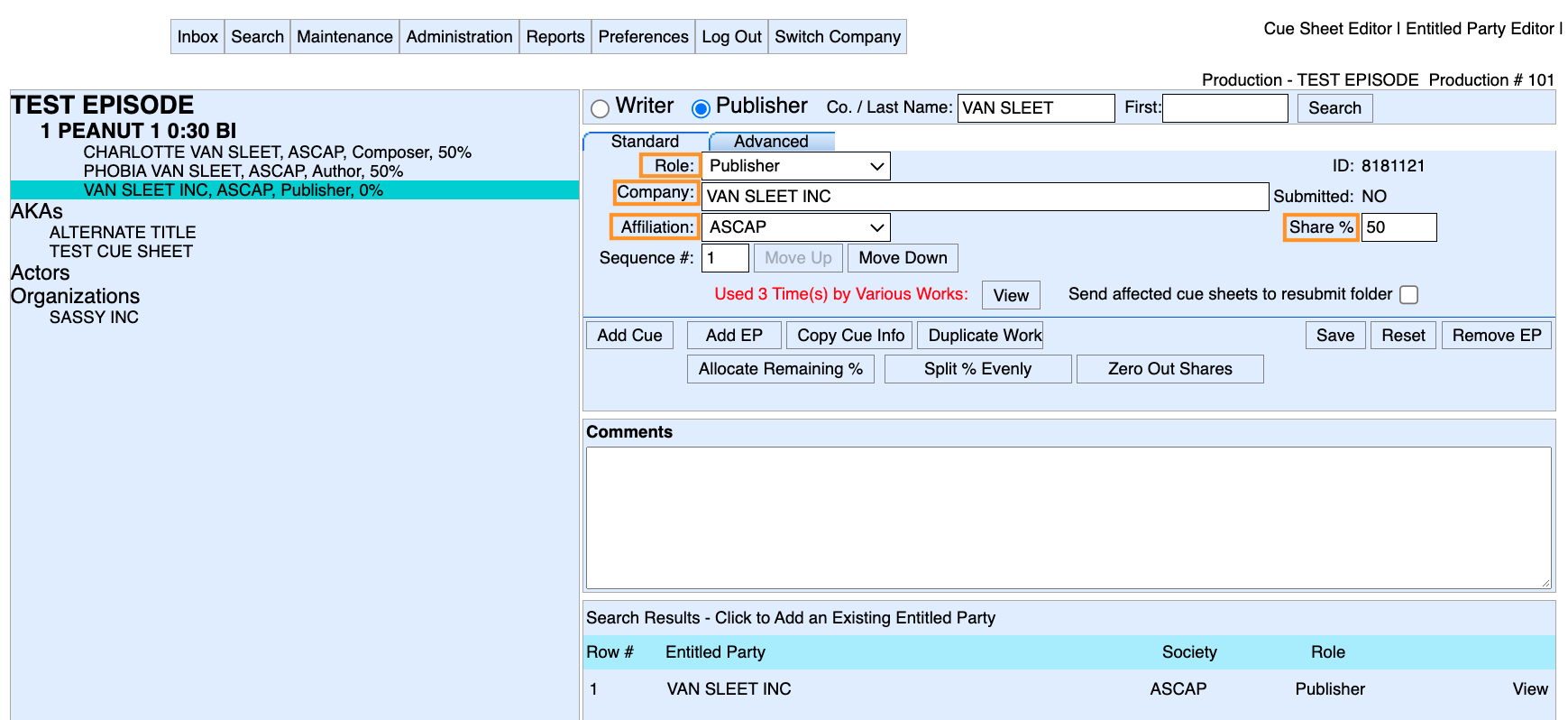
Make sure to click Save after entering in the EP info!Your completed music cue should look substantially similar to this: 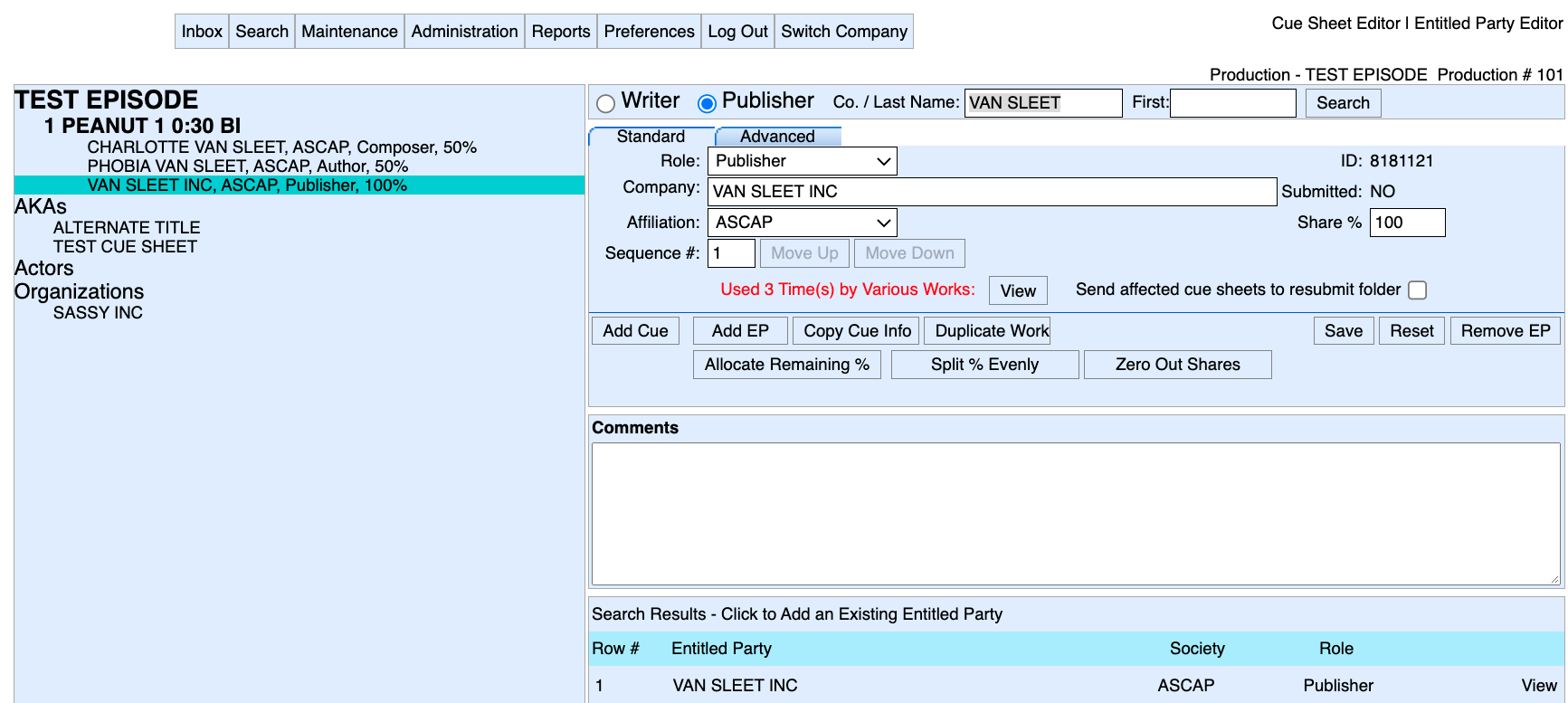
| Section |
|---|
|
| Column |
|---|
| 
|
| Column |
|---|
| Composers + Authors for each cue should add up to 100%, and Publishers for that cue should add up to 100%. The total cue should add up to 200% |
|
Try these shortcuts!If you are using the same cues and/or EPs throughout your cue sheet, you can use the Copy Cue Info and the Duplicate Work buttons to speed up cue entry. Copy Cue Info will create a new entry with the same EPs and a blank cue title. Duplicate Work will duplicate the cue (including the title) but will leave the duration blank. 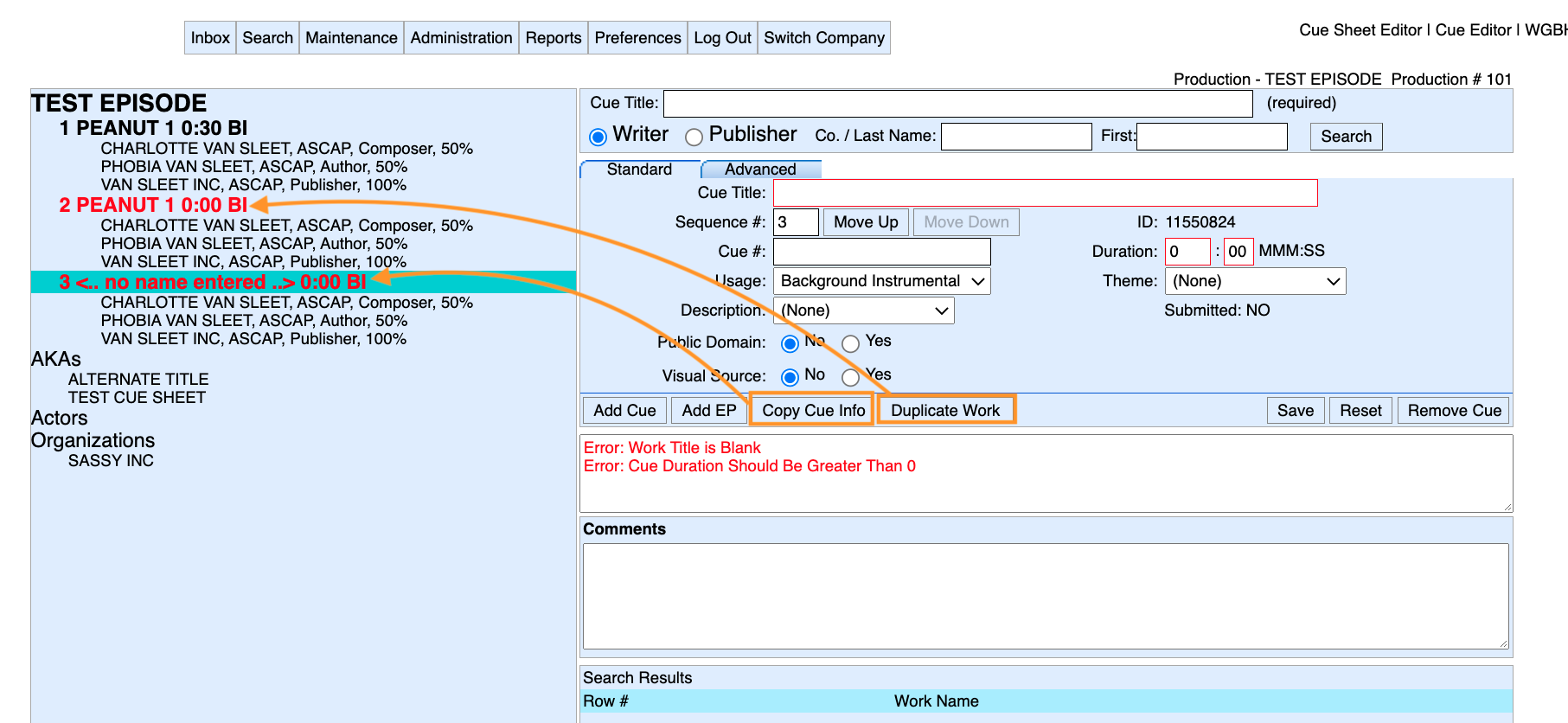
You can also copy a whole cue sheet which might be very helpful for those who are working on episodic series. To do that: 1. In your inbox, select Copy. 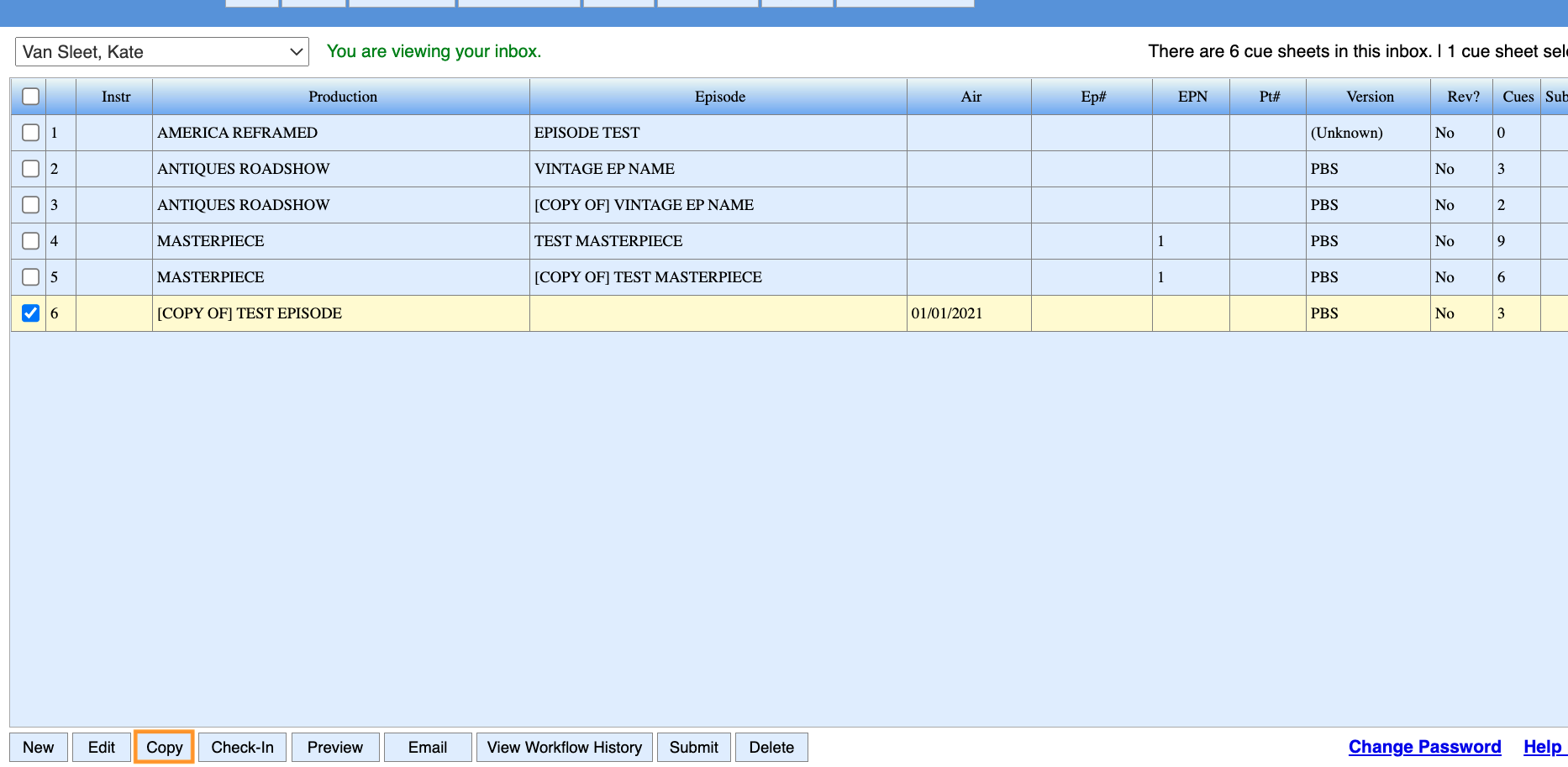
2. In the Search view, select Copy to create a copy which will take you right into the cue sheet editor, or select Copy and Stay to copy the cue sheet to your inbox (while staying in the Search list). 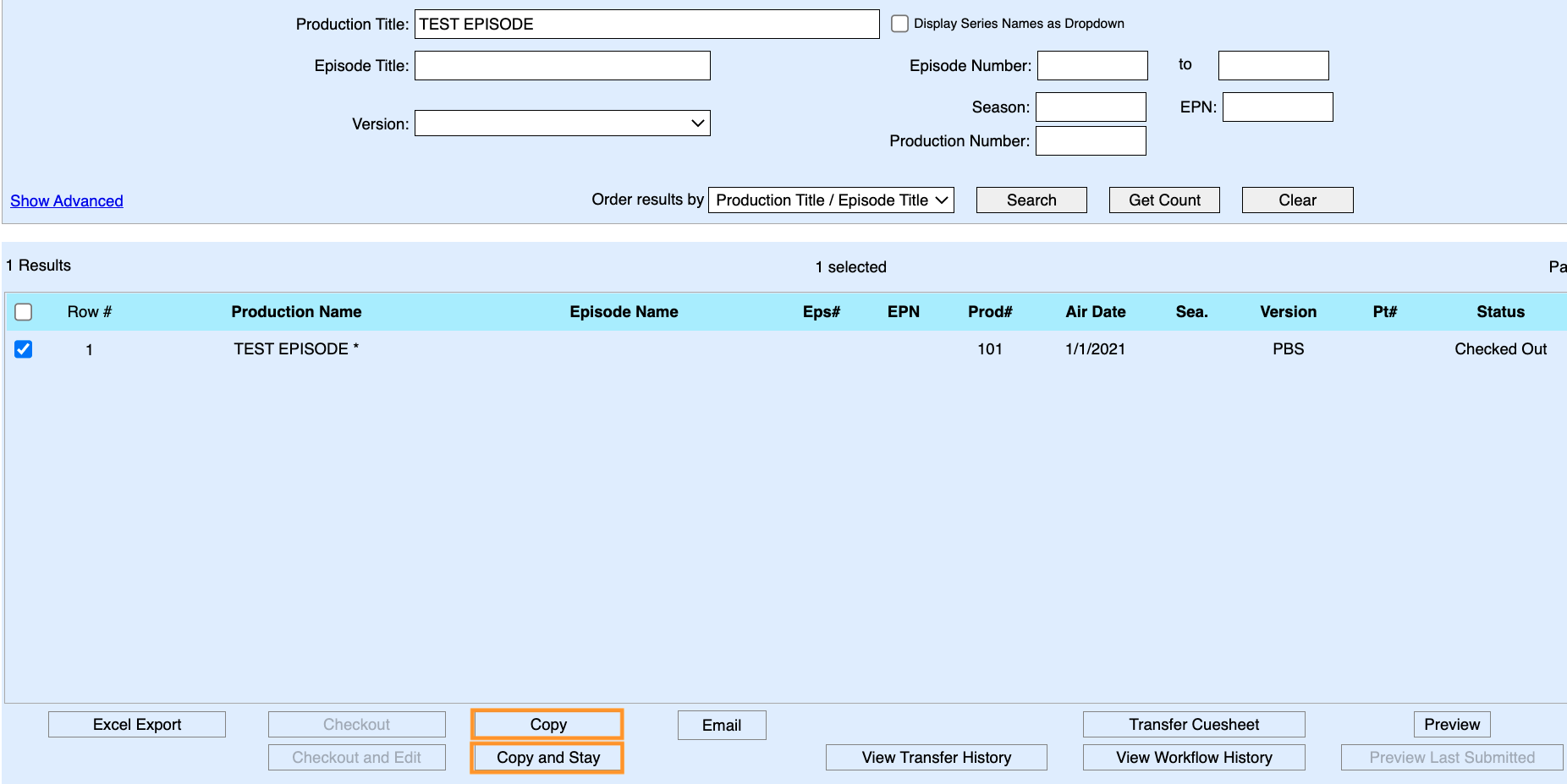
3. In the cue sheet editor view, select Copy Production to duplicate the cue sheet. (Add New Production will give you a blank cue sheet editor.) 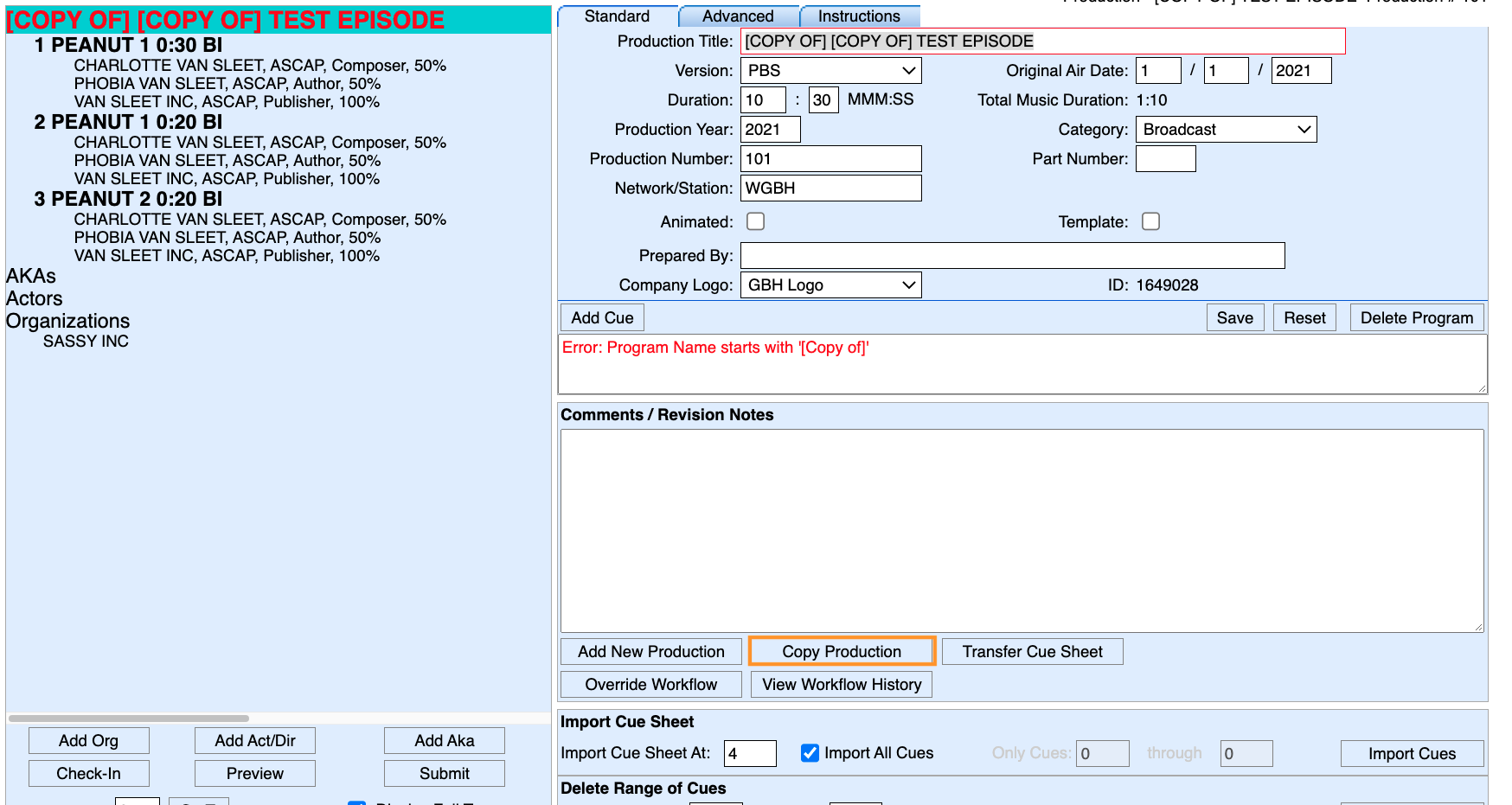
You can also use the Import Cue Sheet feature to import a set of cues from another cue sheet (this will bring you to the Search view to locate that cue sheet) and the Delete Range of Cues feature to delete a set of cues from your cue sheet (especially handy if you are copying cue sheets from one episode to another). 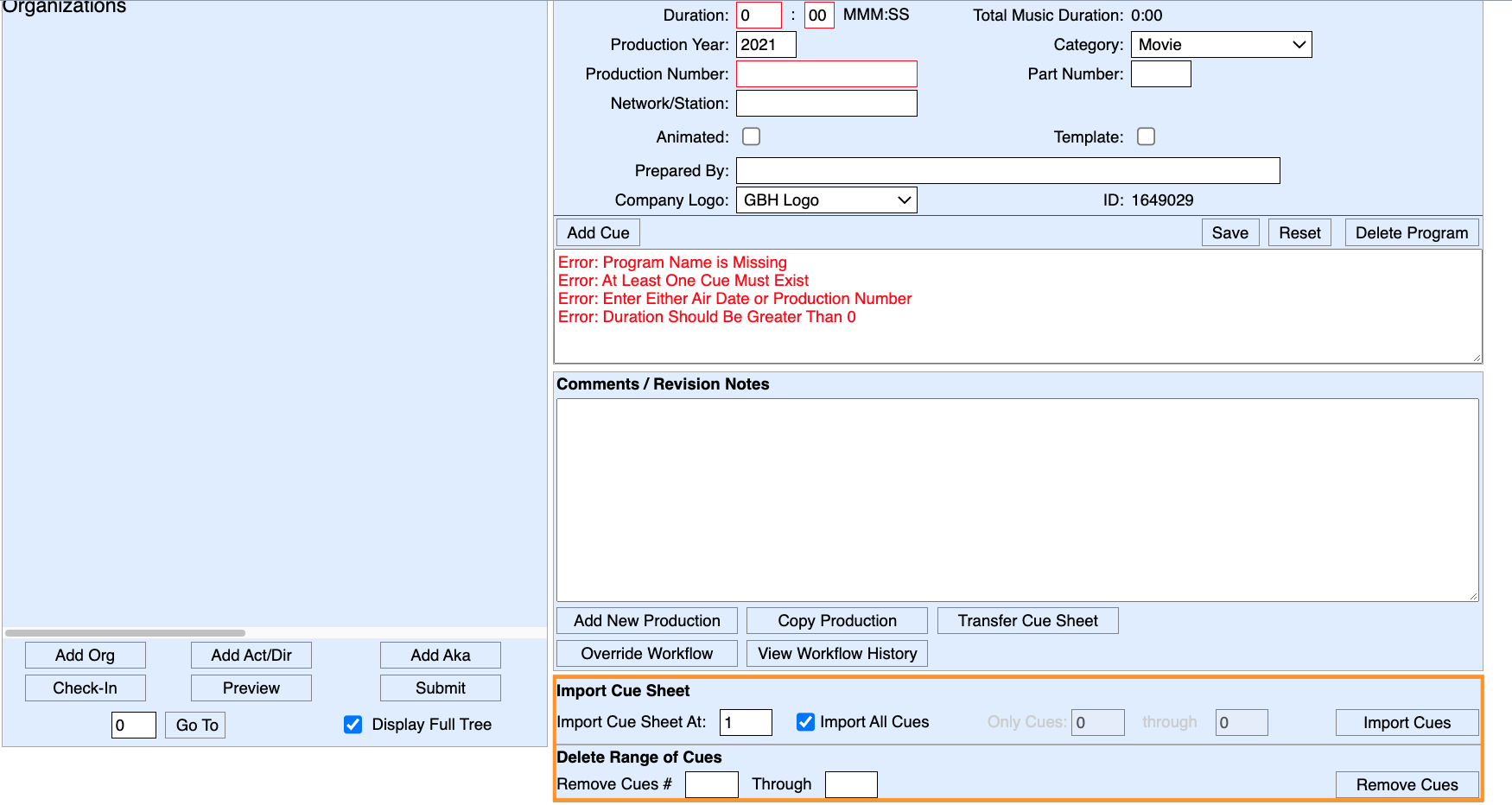
Remember you can use the Sequence # field and the Move Up and Move Down buttons to change the order of the cues! 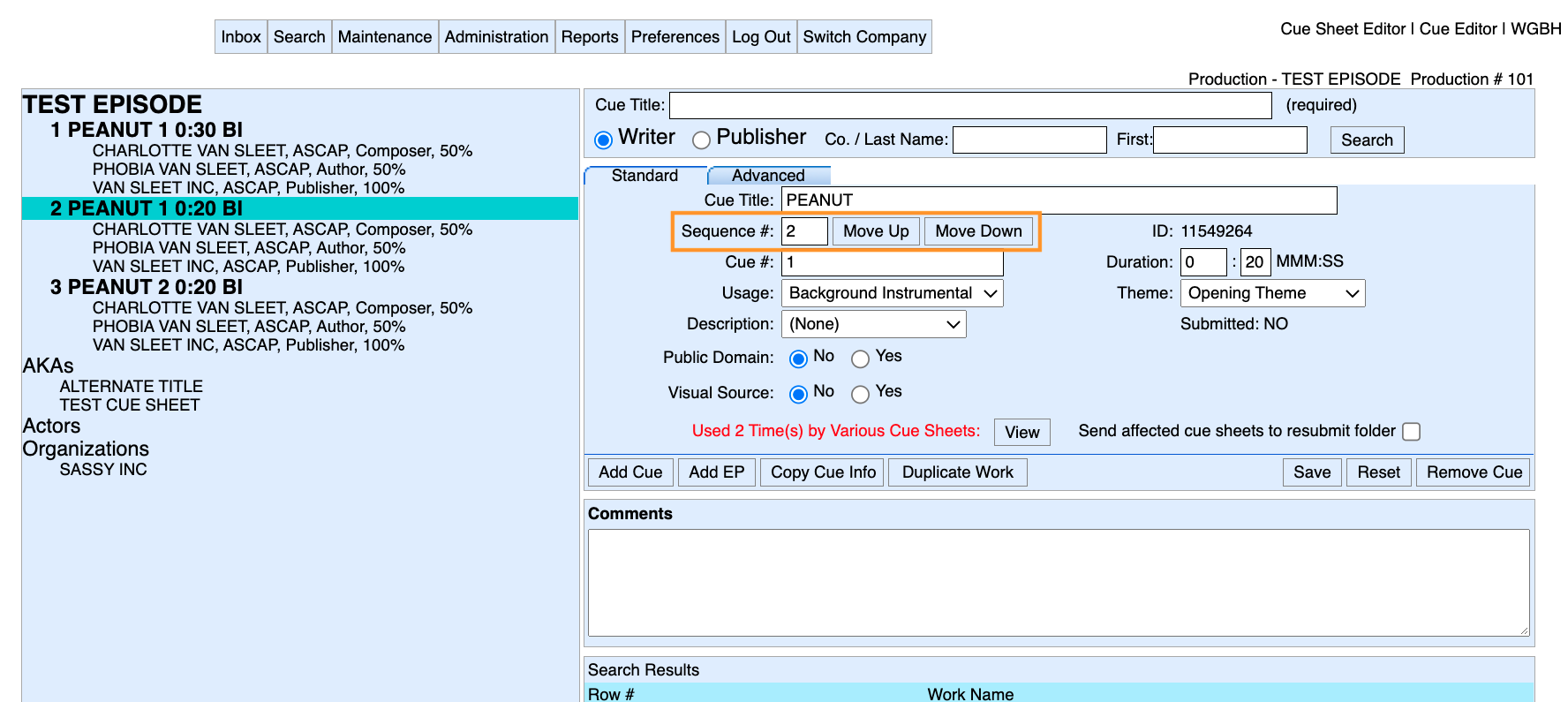
Once you are done filling out the music cue sheets, click Check-in so that it is available to the GBH Producer to review. | Section |
|---|
|
| Column |
|---|
| 
|
| Column |
|---|
| Only one person can access and edit cue sheets at a time. GBH production teams will not have access to a cue sheet until you check it in. 
|
|
Music Cue Sheet WorkflowsRapidCue allows you to set up automated workflows between the Outside Producer entering the cues and the GBH Producer approving the cue sheet. To set up a workflow: 1. Click on the Override Workflow button. 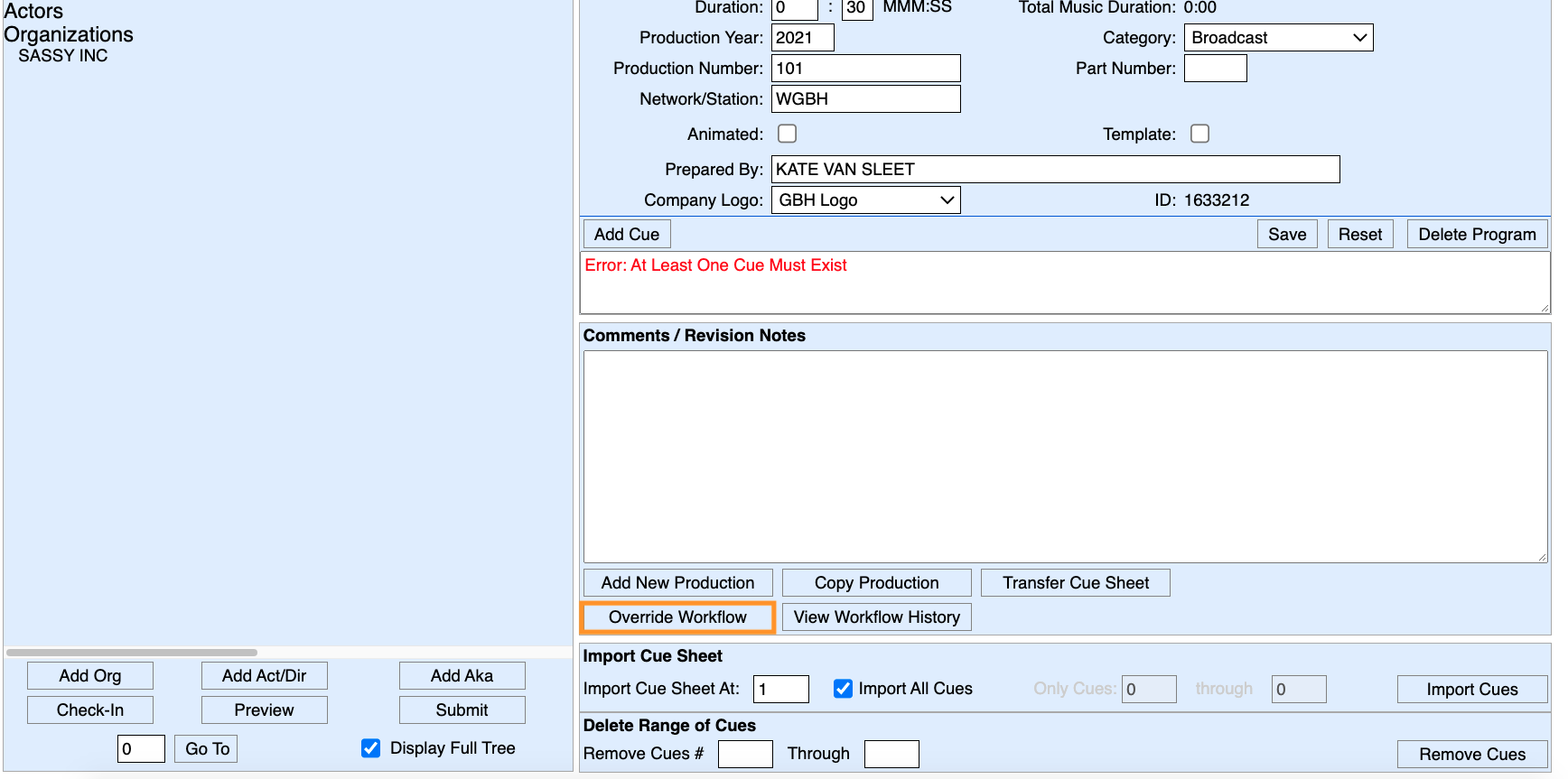
2. Select the RapidCue user from the list of Users to add to Workflow, and then click Add. The users you have selected will be added to the Workflow Recipients section. 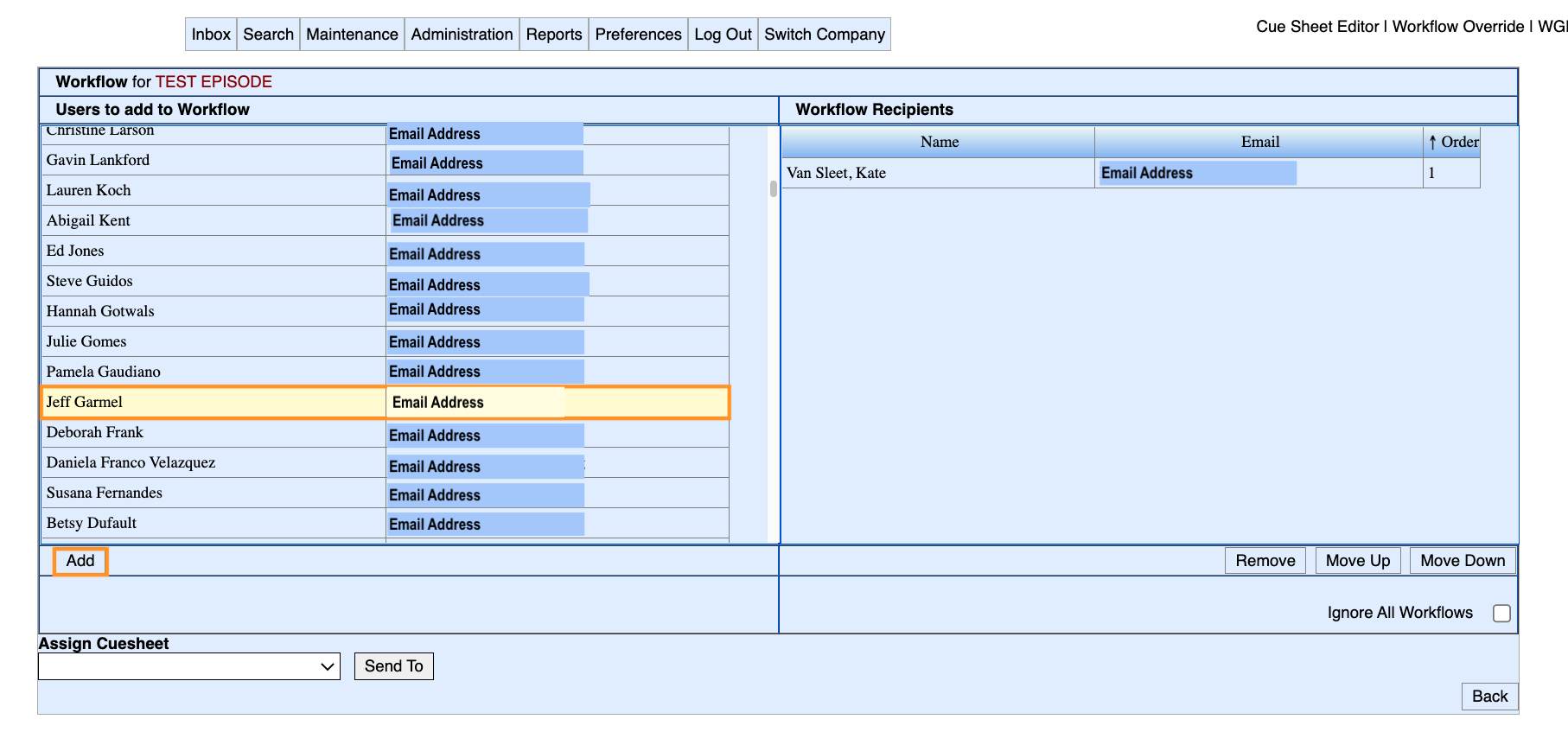
3. If you need to adjust the order of the workflow or remove a workflow recipient, use the Remove, Move Up, and Move Down buttons in the Workflow Recipients section. 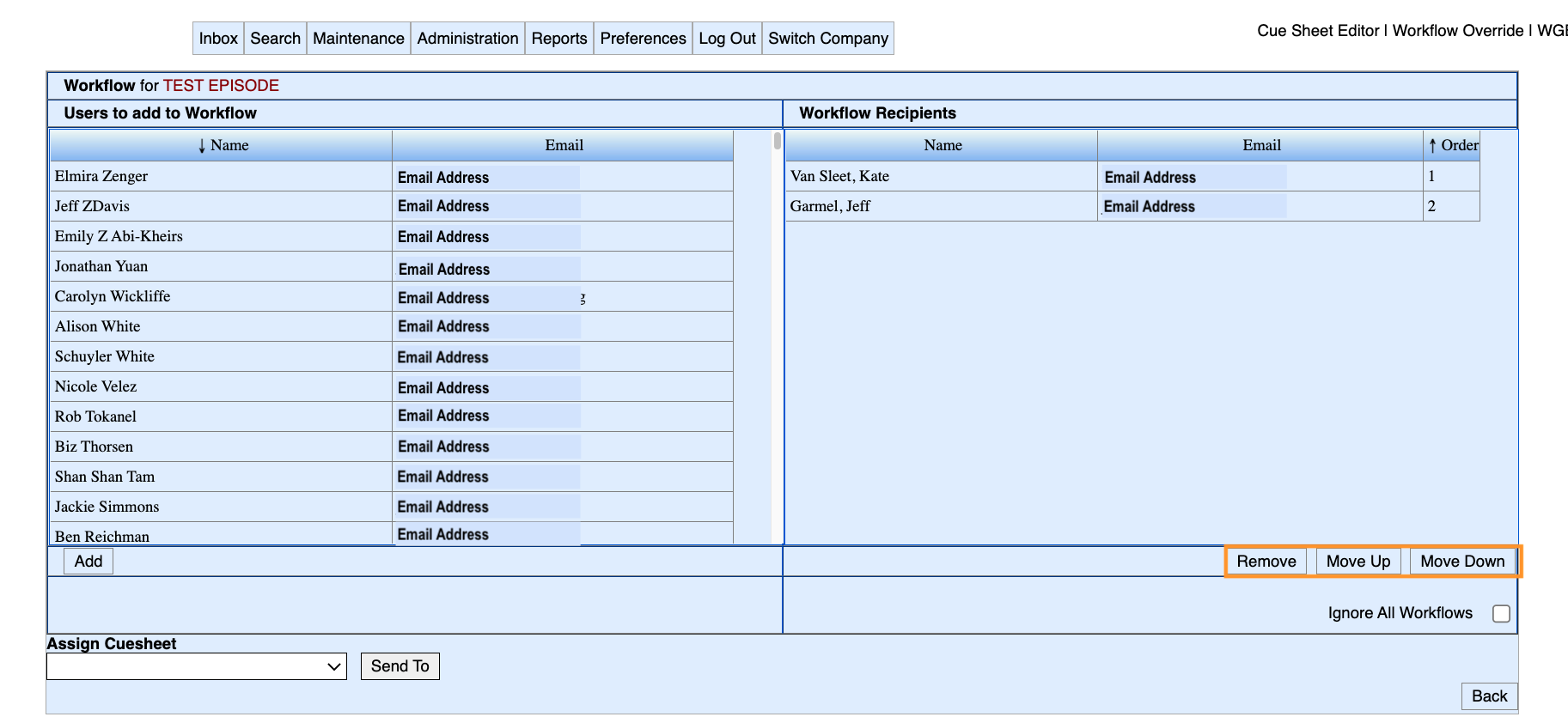
You can also assign a cue sheet and have it move directly into another RapidCue user's inbox. - Click on the field below Assign Cuesheet, and select the RapidCue user.
- Click the Sent To button, and the cue sheet will be directly routed to their inbox. If you have set up a workflow for your cue sheet, once the user that you have assigned has checked in the cue sheet, it will be routed to the individuals in your workflow in the order that you have set.
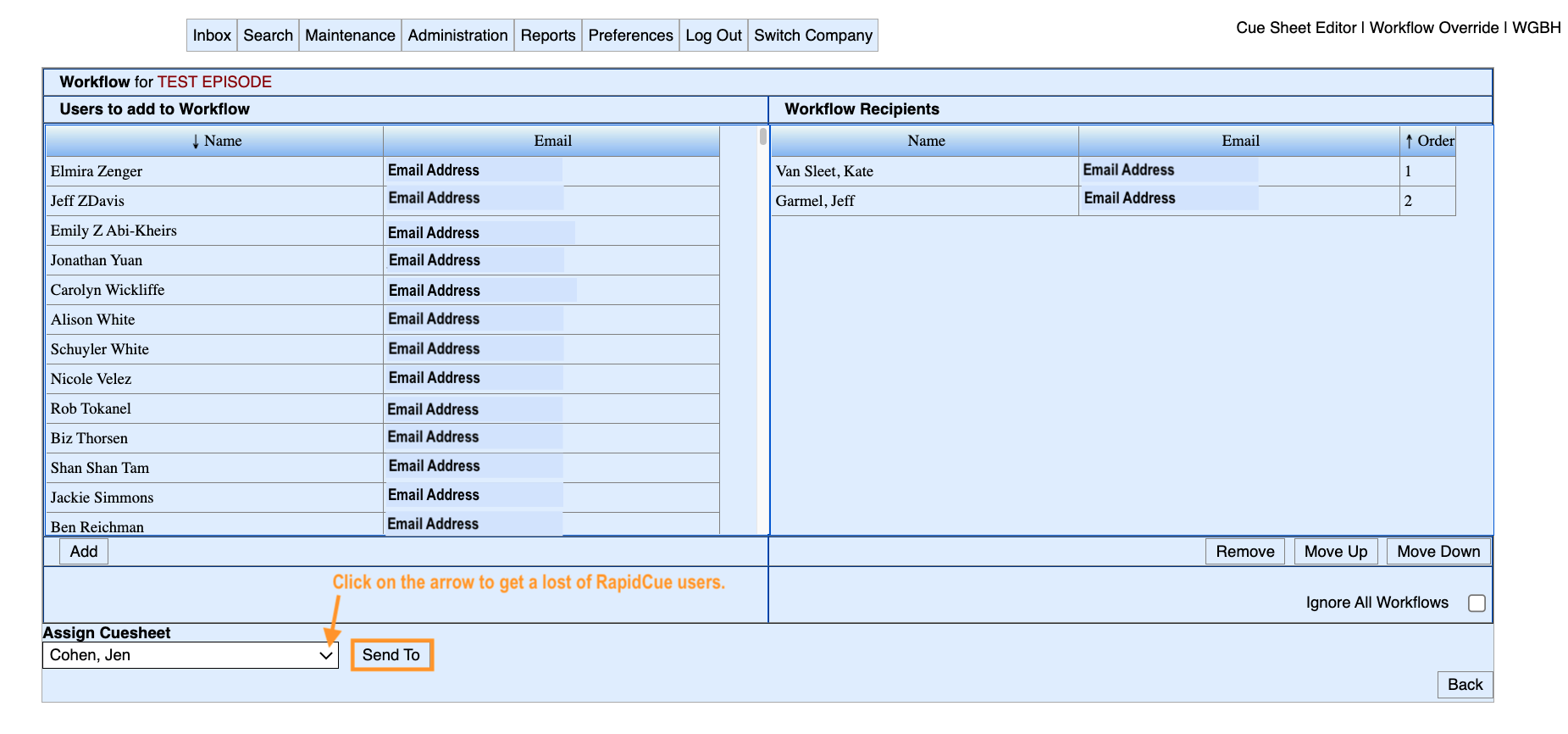
| Section |
|---|
|
| Column |
|---|
| 
|
| Column |
|---|
| GBH is responsible for the final submission to the Performing Rights Organizations (PROs) and PBS through RapidCue. GBH staff responsible for cue sheet submission should be the final name in the workflow. |
|
Once the GBH Producer has submitted cue sheets, you may download a PDF copy for your files. In your inbox or in the Search view, select the cue sheet that you want, and click Preview. Your browser will open a new window with a preview of the cue sheet that you can download as a PDF. Preview Last Submitted will give you a preview of the last version of a cue sheet that was submitted. Preview will show you the version in the cue sheet editor (including any changes that have not been resubmitted). 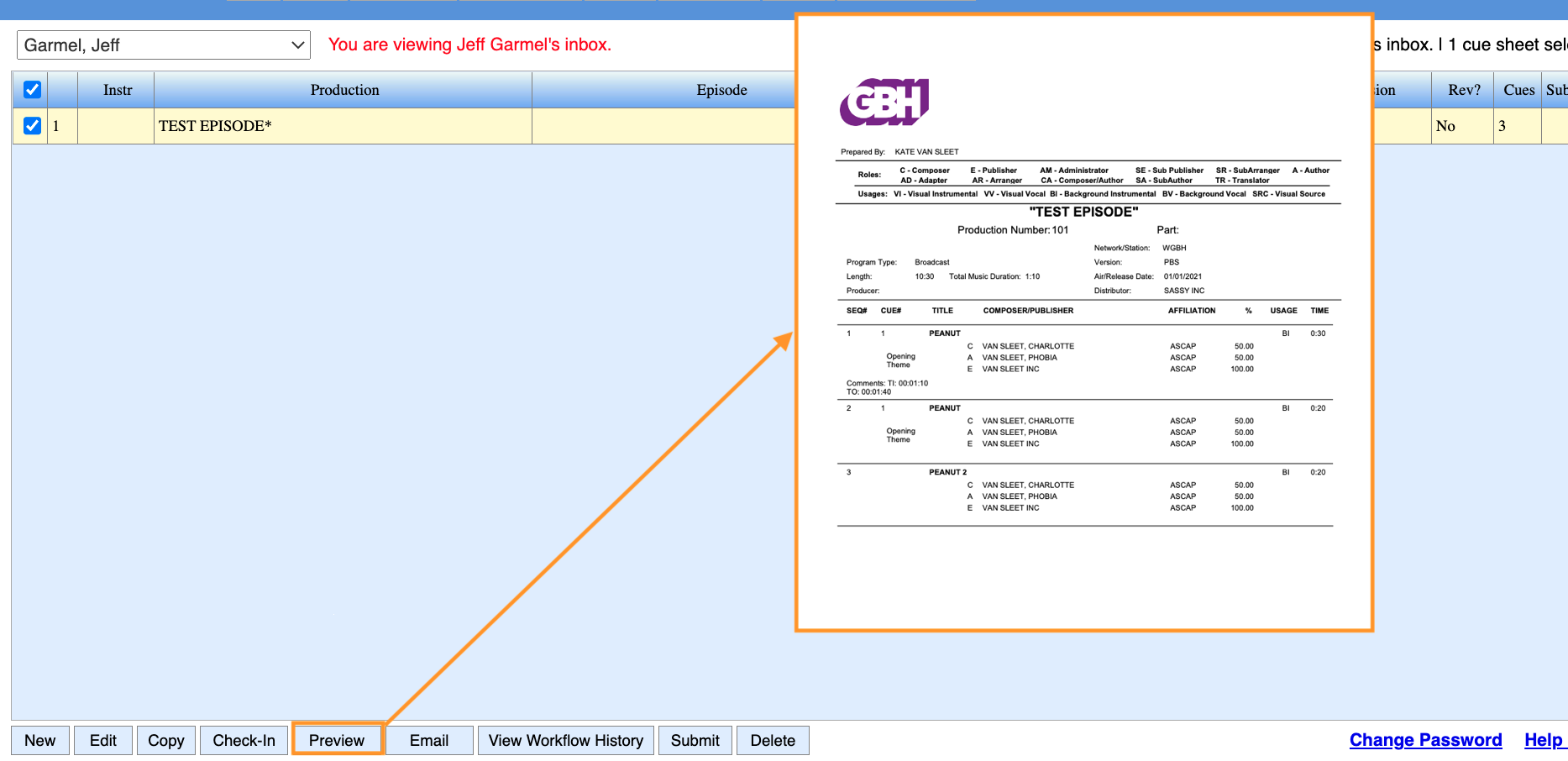
You can also click Email to email yourself (or anyone else) a PDF copy. 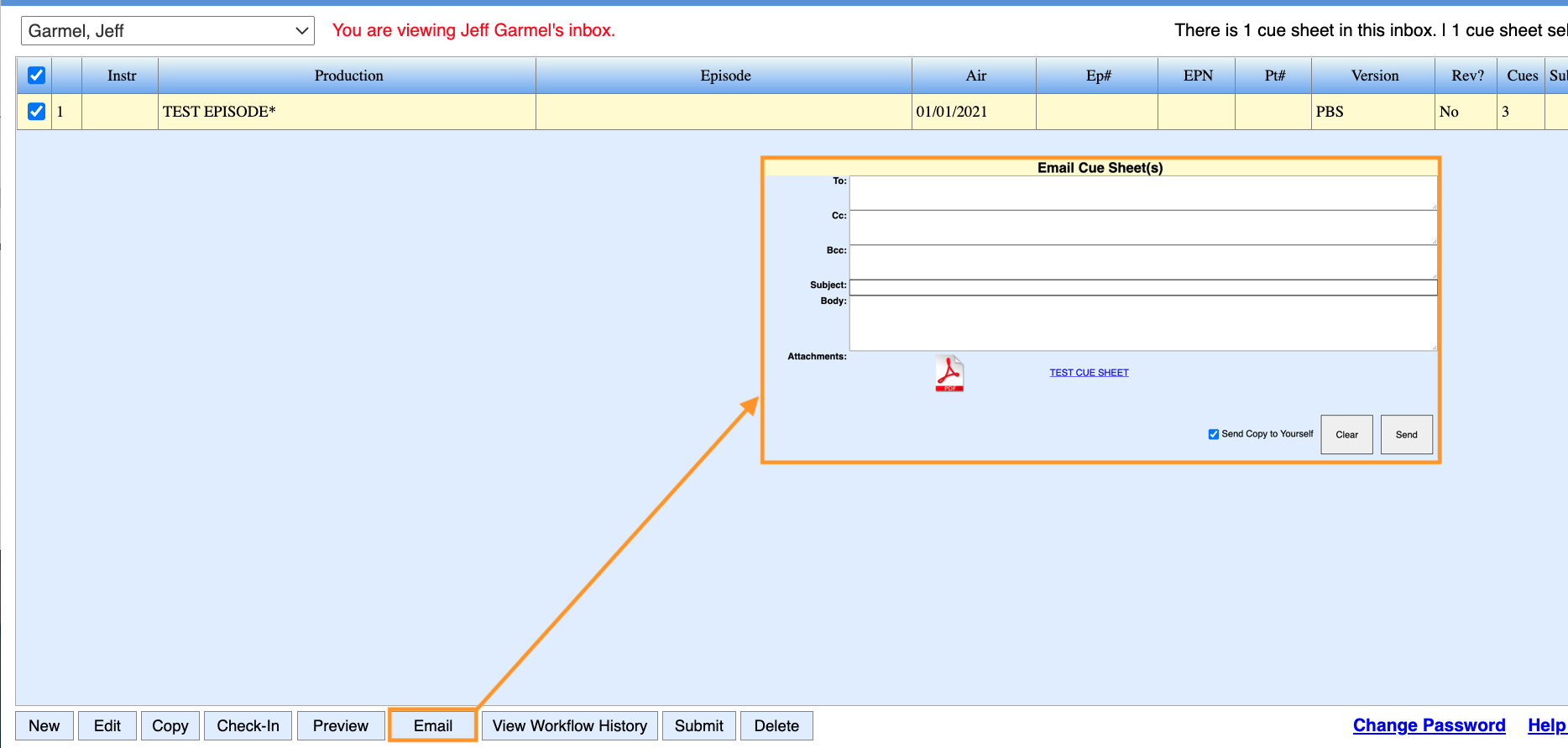
|